Prerequisites
- Myriad Playout v6.8 or higher.
- Myriad Schedule Pro v6.8 or higher.
TABLE OF CONTENTS
- What are Media Packets and why do you need them
- View & Editing Packets
- Adding a new Packet
- Adding& Removing Songs from Packets
- Play Weights in Packets
What are Media Packets and why do you need them
Before we jump into how to setup Media Packets, it is worth reviewing what Media Packets are why they are useful to modern radio.
You can consider a Packet to be a mini-deck that lives as a single item in a Song or Link Category Deck.

In the Fundamentals of Scheduling article, we outlined how each Category is like a deck of cards with the top card in the deck being the next to scheduled from the deck, if it passes all the Rules.
A Packet only takes up one position in a Category deck and rotates just like any other item in the deck, but the Packet itself contains two or more items that are rotated within the Packet, every time the Packet is scheduled.
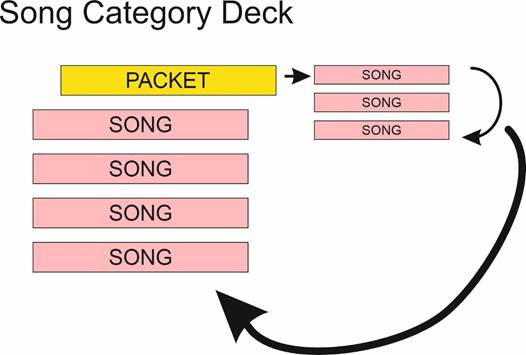
One an item from the Packet has been scheduled, the whole Packet it moved to the bottom if the deck.
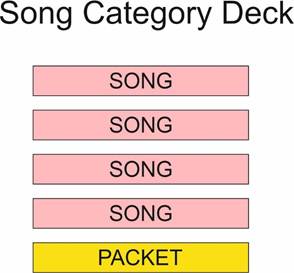
Packets have become increasingly important for modern radio as the way people consume music has changed drastically in the past 15 years.
The traditional music release model was an Artist would record and release an album, then release songs as singles every few months to hopefully chart, and support album sales.
In the modern world, streaming services have meant that virtually everyone can access albums as the are released and as charts are now mostly based on streaming numbers (not single sales), it is common for the biggest Artists (Taylor Swift, Ed Sheeran etc) to have multiple Songs in the top 10 at the same time.
As a radio station, you may want to feature all these Songs, but you need to balance that with not over-playing the Artists.
That’s where Packets can help.
Imagine Ed Sheeran released a new album and four of the Songs are listed in the top 10. You may want to include all of them in frequent rotation, but you’re a-List Category may only have 20 Songs in it. So, if you added all four Ed Sheeran Songs to you’re a-List, it would account for 20% of the Category, Ed Sheeran would be played much more often that any other Artist in the Category (assuming Rules allowed it).
If you create a Packet in the A-List and put the four Ed Sheeran Songs into the Packet then you ensure that all these Songs are being played in ‘A-List’ positions but that, Ed Sheeran is not being played more than other Artists in the same Category.
View & Editing Packets
You can view and edit existing Packets and create new Packets using the Edit Packet window.
You can access the Edit Packet window in two ways:
- Click on the Edit Packet button in the Song Category Deck section.
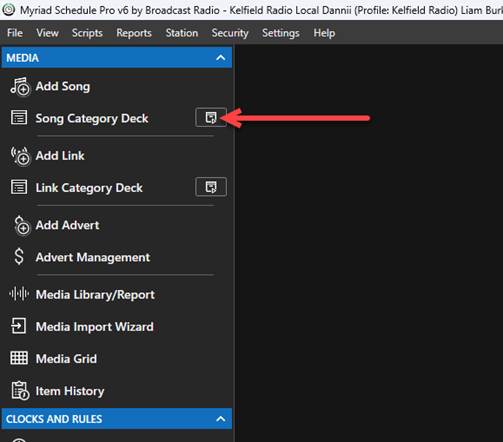
- You can also open the Edit Packet window from the tool ribbon of the Deck Viewer window.
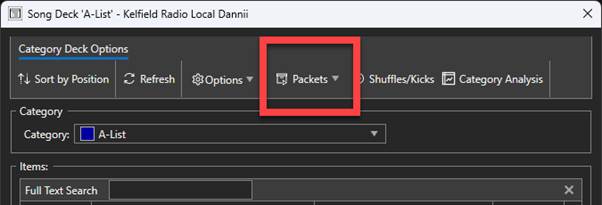
The Edit Packet window shows the following information:
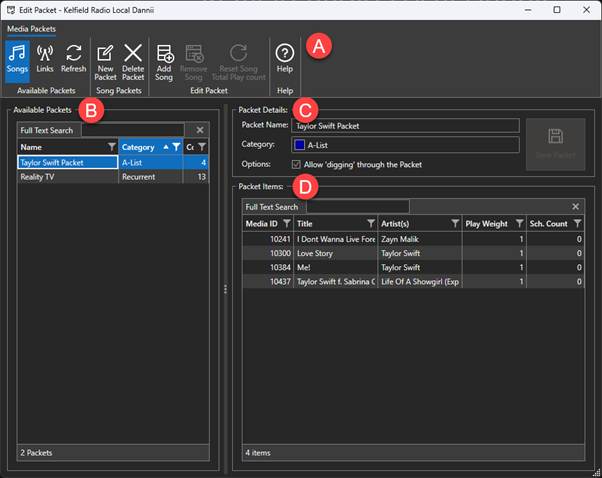
A. The tool ribbon provides access to the following tools: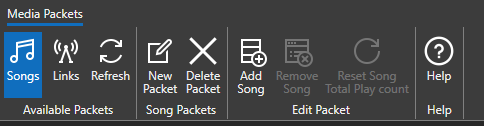
- Songs / Links – Allows you to switch between Packets for Songs and Links.
- Refresh – Reloads the information from the database.
- New Packet – Create a New Packet.
- Delete Packet – Deletes the selected Packet. Songs inside the Packet are placed in the hosting Song Category as individual Songs.
- Add Song – Add one or more Songs to your Packet.
- Remove Song – Remove the selected Song from the Packet.
- Reset Song Total Play Count – Resets the total play count for all Songs in the Packet. Useful if you are using this with Future Moves.
- Help – Access more information on Packets.
B. The Available Packets section shows a list of all available Packets, what Category they are in and how many items are in the Packet.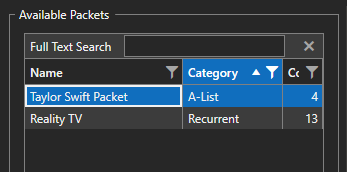
In the example above, there is a ‘Taylor Swift Packet’ in the A-List Category with four Songs in it, plus a Reality TV Packet in the Recurrent Category with 13 Songs in it (Girls Aloud, Little Mix etc).
C. Packet Details allows you to view and edit Packet Name, view (but not edit) the Category hosting the Packet and whether to allow ‘Digging through Packet’. Whilst Packet Name and Category are self-explanatory, it is worth expanding on what ‘Digging through the Packet’ means.
Whilst Packet Name and Category are self-explanatory, it is worth expanding on what ‘Digging through the Packet’ means.
If this option is not ticked, only the top item in the Packet will be considered for scheduling. If the top item cannot be scheduled because of the applied Rules, the system moves on from the Packet and considers the next Song in the Category Deck.
When the Allow digging through the Packet option is ticked, if the top item in the Packet is not suitable to be scheduled (because of Rules), the system will consider the next item in the Packet. It will continue to ‘dig’ through the whole Packet looking for an item that can be scheduled without breaking any Rules. It is only when all items in the Packet have been deemed to not suitable for scheduling, the system will move on from the Packet and go to the next Song in the Category Deck.
D. The Packet Items section shows a list of all the items in the selected Packet.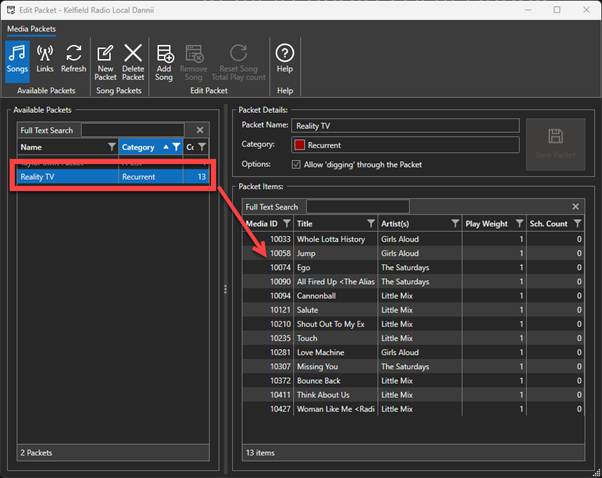
In the example above, the ‘Reality TV’ Packet has been selected and the Packet Items section shows the 13 Songs that are in the Packet.
Adding a new Packet
To add a new Packet, follow these steps:
- Click on New Packet.
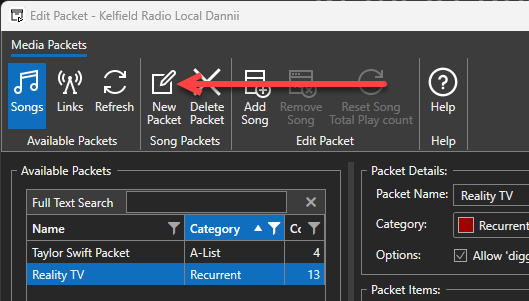
- Select the Category you want to place the Packet into.

- Give the Packet a suitable Name.
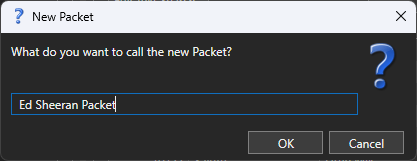
- Click on the Add Song button on the tool ribbon.
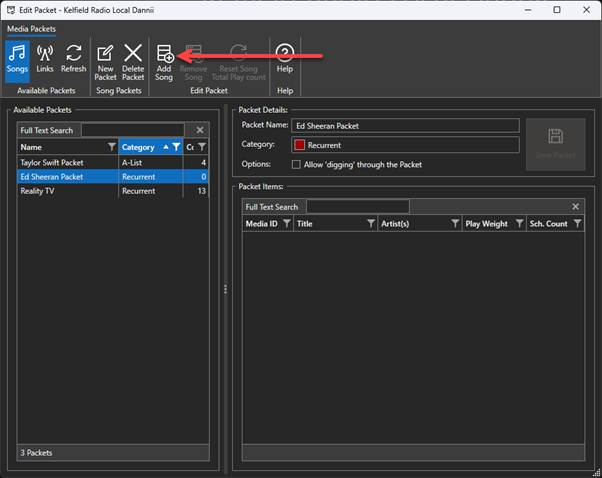
- Search and select the Songs you want to add to the Packet. In this case we have searched for all Ed Sheeran Songs. Once you have selected the Songs you want to add, click on OK.
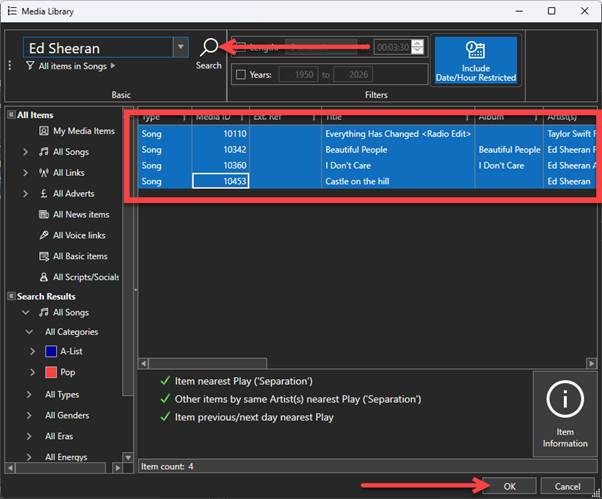
Please note that Songs placed in a Packet will be removed from their current Category and moved to live within the Packet in the Packet Host Category. - The Packet is now in rotation in the Host Category.
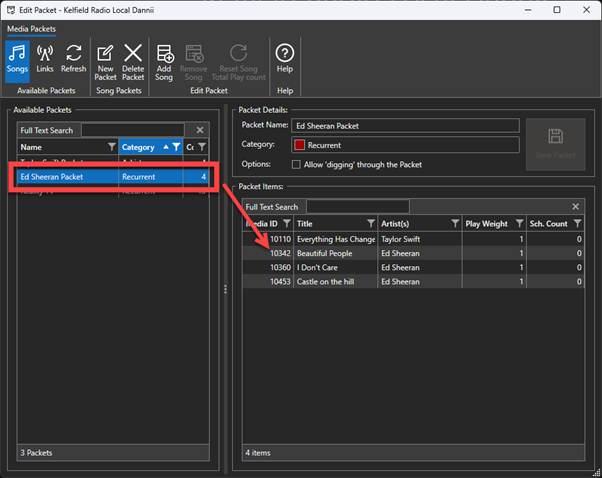
If you open the Deck Viewer for that Category, you will see the new Packet listed.
Adding& Removing Songs from Packets
You can use the Add Song button to add more Songs to an existing Packet. Click on the Packet you want to add to, click on Add Song and select one or more Songs to add.
You can also remove items from a Packet by highlighting the item in the Packet Items section and clicking on the Remove Song button on the tool ribbon.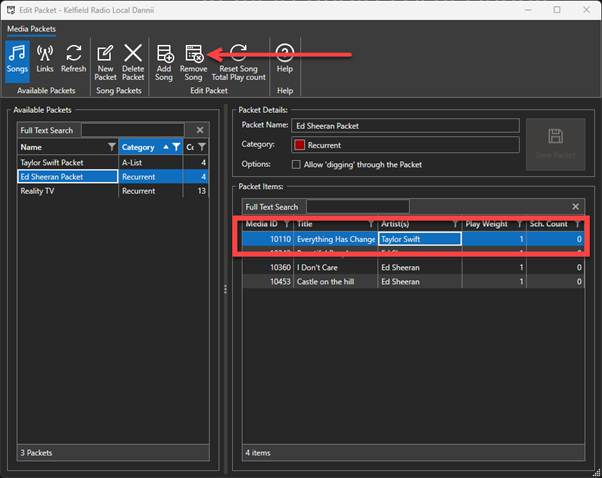
The item will be removed from the Packet and placed as an individual item in the Category Deck for the Host Category. In the above example, ‘Everything Has Changed’ is highlighted for removal from the Packet.
The example below shows that the Song has been removed from the Packet and placed as an individual item in the ‘Recurrent’ Category.
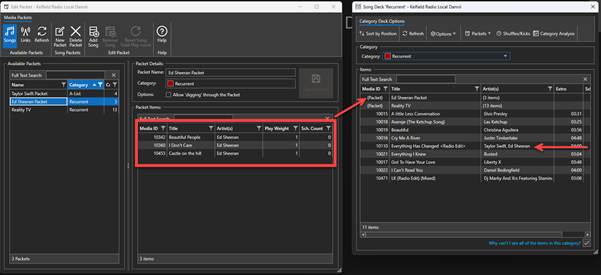
Please note that all the example in this section have referred to Songs, but the process of creating and managing Link Packets is the same, just select Links from the tool ribbon.
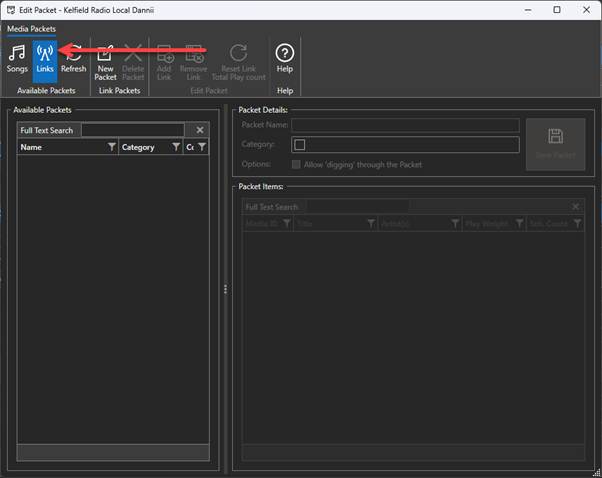
Play Weights in Packets
In addition, you can adjust the Play Weights of items within a Packet to make the item play more frequently than other items in the Packet.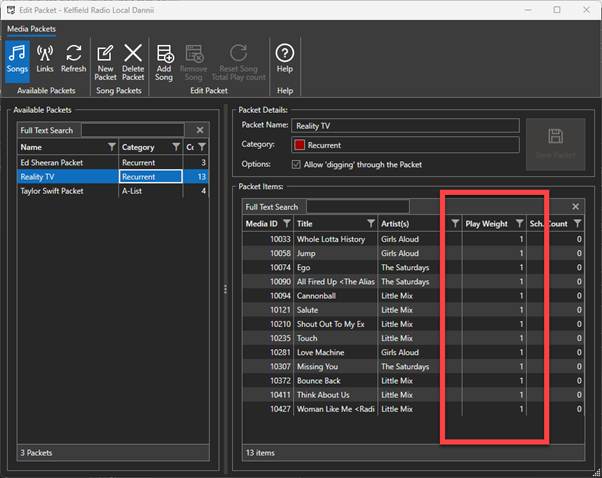
In the example above, all of the Songs in the Reality TV Packet have the Play Weight set to one. This means that all items in the Packet have equal importance and will schedule in an even rotation.
In the example below, three of the Songs in the Packet have their Play Weight set to two. This means that when these items are at the ‘top’ of the Packet, they need to be scheduled twice before they are rotated to the back of the Packet.
So, in the example below, Girls Aloud – Whole Lotta History will be scheduled once, then the Packet will be moved to the back of the Category Deck, but the Packet itself will not rotate so Girls Aloud remains at the top of the Packet. When the Packet is scheduled again, Girls Aloud will be selected again (assuming the Rules allow it), then it will be moved to the back of the Packet and the Packet will be moved to the back of the Category Deck.
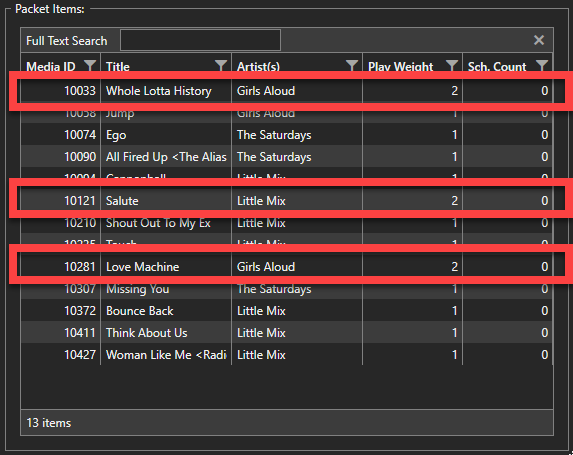
In the example below, we have two versions of the same Song by Zara Larsson, the regular radio edit and the extended dance mix. We can use the Packet to have both versions in rotation within a Song Category Deck, but by setting the Play Weight to four on the standard version, and one on the dance remix, it ensures that the regular version is scheduled 4 our of 5 times and the dance remix is only scheduled once in every five times.

This can also be very useful for Promos and other Links that may have multiple versions that you want to keep in rotation but don’t want to rotate them evenly.
Was this article helpful?
That’s Great!
Thank you for your feedback
Sorry! We couldn't be helpful
Thank you for your feedback
Feedback sent
We appreciate your effort and will try to fix the article