TABLE OF CONTENTS
In this episode, we will enhance our popup Christmas station further by adding some AI generated Voice Links, which can be generated using the voice of Santa via a 3rd party voice synthesis service such as Eleven Labs.
Let’s jump straight in!
Setting Up 3rd Party Voice Generation
In this example, we will be using the Eleven Labs voice generation service although the process is broadly the same for all the supported services.
- Login to your Briadcast.Radio portal (https://my.broadcast.radio) and click on the Myriad Cloud Settings button (labelled Station Management & Settings in some cases).

- Click on the Station Settings option.

- Choose the Santa Baby Radio option to open the Station Settings for the correct station.
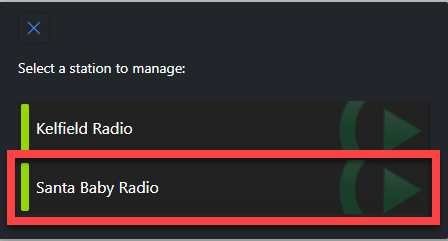
- Switch to the AI Voice Links tab and locate the AI Voice Link options section.
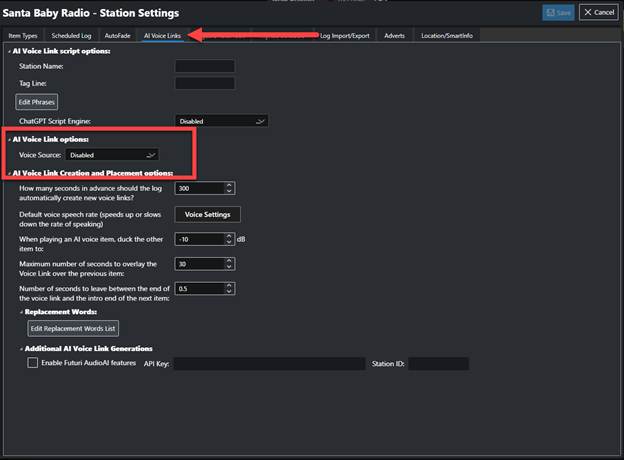
- Use the drop down list to select Eleven Labs.
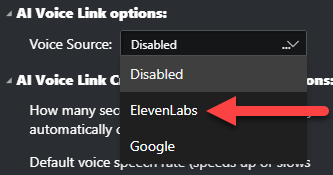
- You will need to paste in your Eleven Labs account API key to allow Myriad Cloud to use your Eleven Labs account.
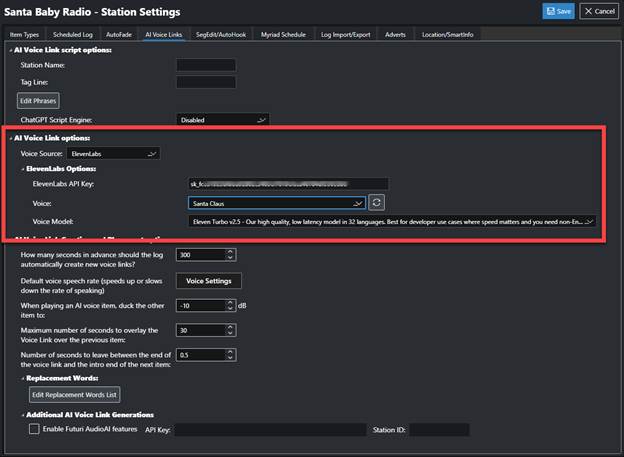
- In the Voice section, select the voice you want to use by default. In this case we will select Santa from the list.
- You can also change the model if you wish, but we recommend using the default selection.
- Optionally, you can also enable the AI Voice Link Script options to enhance your AI Voice Links with reworded scripts via services such as ChatGPT.
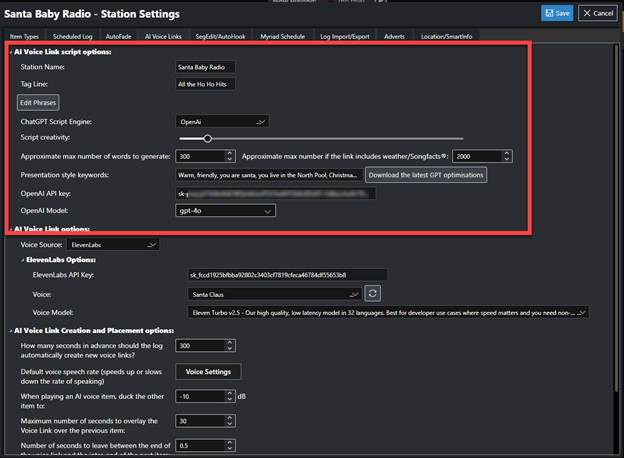
- Start by adding in the Station Name and Tag line.
- Select the CHatGPT script engine (OpenAI or Azure AI).
- Set script creativity – left for more accurate, right for more creative.
- Set the max number of words to generate.
- Add some presentation key words to help tune the AI.
- Paste in your OpenAI or Azure AI API key.
- Choose a model.
- Click on the Save button to save the settings.
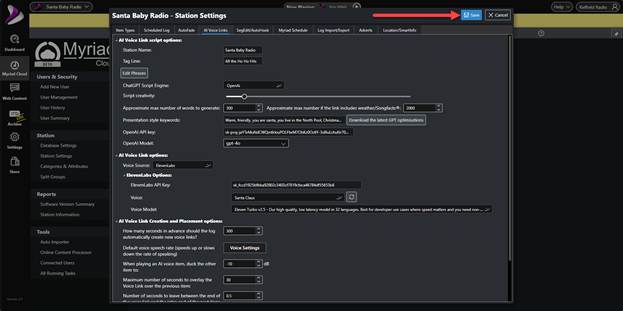
Adding AI Voice Links To Clocks
Now that the 3rd party services are configured, we can add some AI Voice Links to our Clocks.
- Switch to the Schedule module.

- Click on the All Clocks option, select the Clock you want to edit (Xmas-Only in this case) and then click on the Edit Clock button.
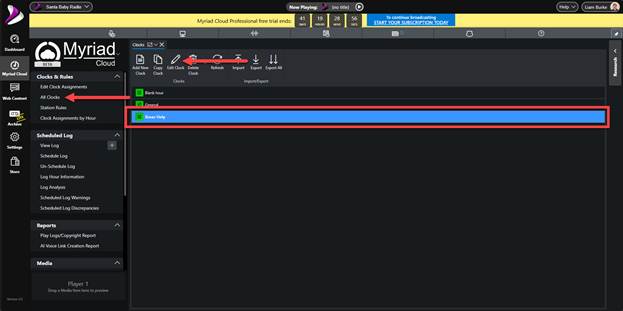
This will open the Clock for editing.
- On the Clock Items tab, select the Voice Link option and drag it into the position you want to place it in the Clock.
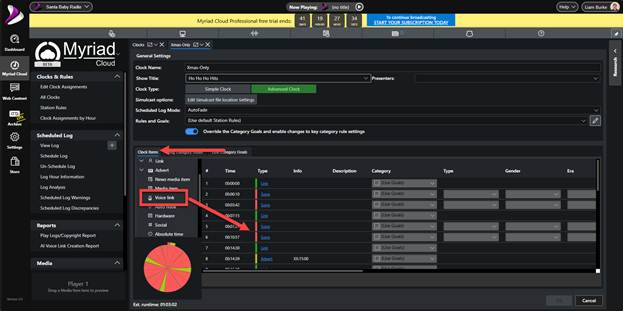
- Click on the Voice Link to set the options.
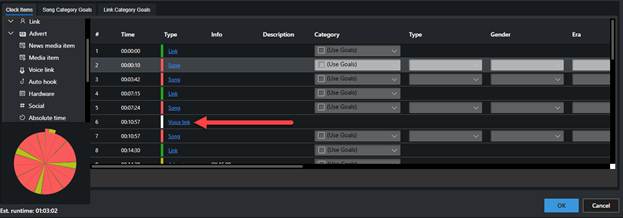
The Script Generation section has a list of potential topics that could be included in this AI Voice Link. You can use the slider for each topic, to increase or decrease the frequency that the topic is used in this AI Voice Link.


- The lower section allows you to toggle whether to use ChatGPT to reword the generated script, and add any additional keywords for the generation.

- You can select the Voice from the dropdown list, but as we set the default voice t be Santa, we do not need set this setting.
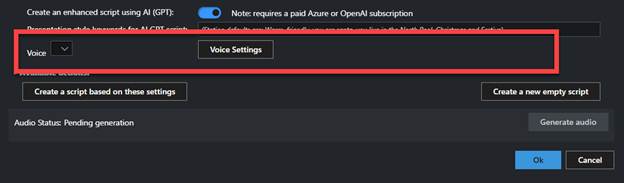
- The Voice Settings allows you to access the settings for your selected voice generation service. In this case, Eleven Labs.
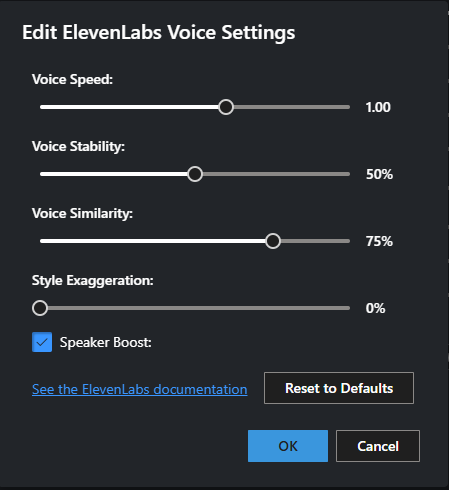
- If you want to view a script generated using the setting above, click on the Create a script based on these settings button.

You can edit the generated script, trigger a re-write or generate the audio for the script.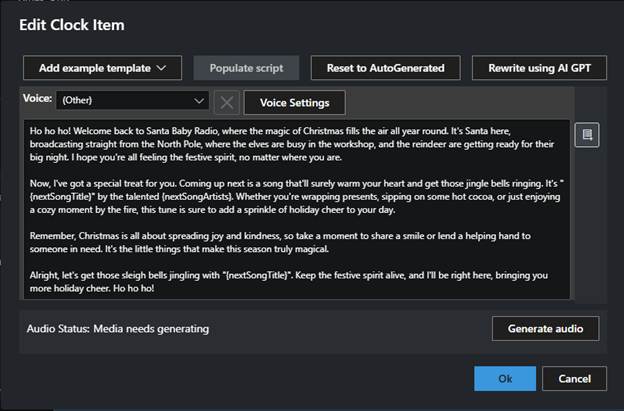
- You can also create an empty script you can use to build a custom AI Voice Link.

We will not cover scripted AI Voice Link in this walkthrough.
- Finally, click on OK to save the AI Voice Link.
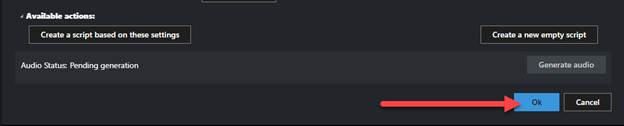
Repeat the process to add more AI Voice Links to the Clock. These will be incorporated in all hours scheduled using this Clock, bit because the goal driven nature of the AI Voice Links combined with the option for rewritten scripts via ChatGPT, the variation in generated content is virtually infinite.
Please note that AI Voice Links are generated ‘just in time’ for playback.
A test schedule shows the AI Voice Links are now included in each hour in the Log.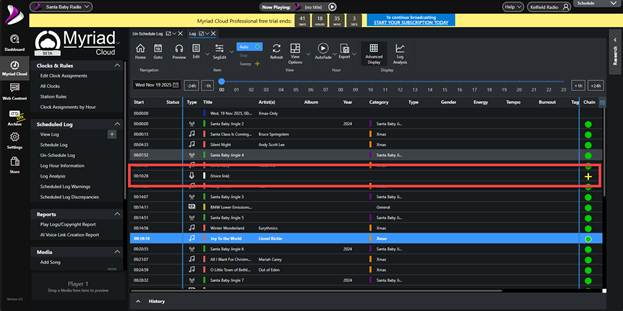
In the next episode, we will move on to building a simple website and customising the Web Player to allow listeners to connect with the station.
Was this article helpful?
That’s Great!
Thank you for your feedback
Sorry! We couldn't be helpful
Thank you for your feedback
Feedback sent
We appreciate your effort and will try to fix the article