Introduction
Myriad Schedule v6.8 allows you to easily import your Categories, Attributes, Songs and Links from your Music1 database.
In Myriad Schedule Pro systems configured to export to 3rd party playout systems only (ie no audio on the MediaWall), you can also import the Songs and Link library from Music 1 using the Import Wizard.

TABLE OF CONTENTS
Setup Wizard
The first opportunity to import information from Music 1 is via the Setup Wizard, which is triggered when you run Myriad Playout or Myriad Schedule Pro for the first time.
There are various steps to the Setup Wizard which are covered in a separate article (here - XXXXX), but the specific section that is relevant to Music 1 is the Categorisation Style page which is used to select the method for pre-populating the Categroies and Attributes in the system.
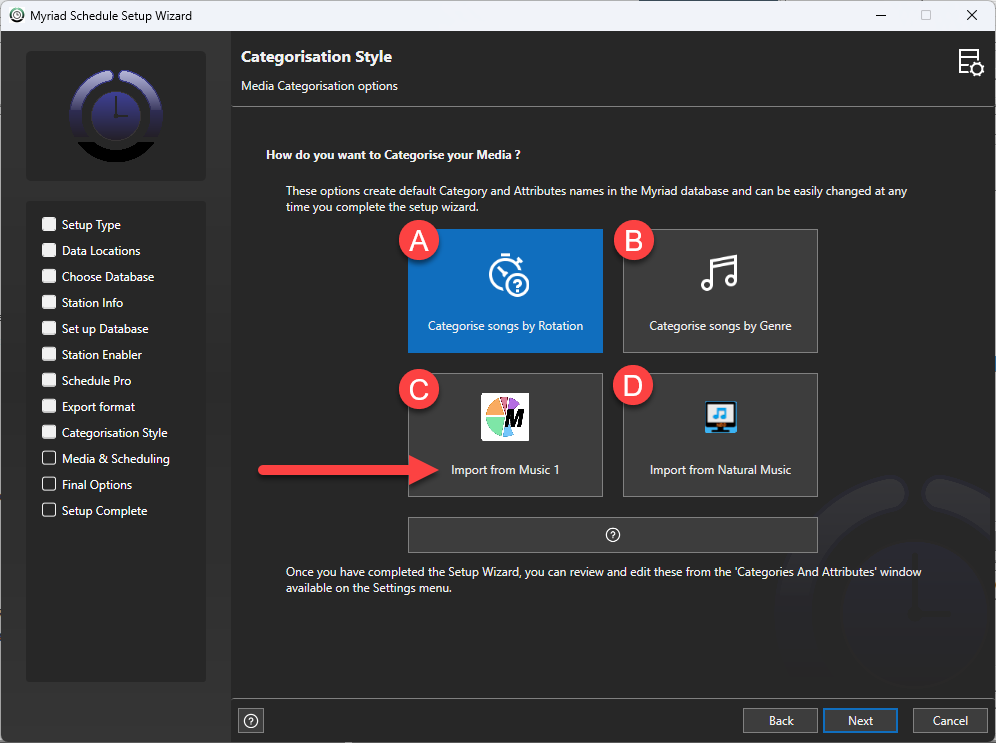
The option are:
- Categorise songs by Rotation - Creates typical Song Categories that are used when scheduling is primary driven by rotation. Examples include A-List, B-List, C- List, Recurrent etc.
- Categorise songs by Genre – Creates typical Song Categories that are used when Genres are the primary driver for scheduling. Examples include Pop, Rock, Dance etc.
- Import from Music 1 – Song and Link Categories will be imported from a Music 1 database file.
- Import from Natural Music - – Song and Link Categories will be imported from a Natural Music SQL database.
Select option C - Import from Music 1 and click next.
You will be asked to browse for the location of the Music 1 database file to enable the Categories to be imported.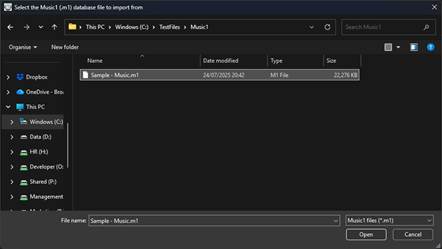
Select the Music 1 database file and click Open.
Continue with the Setup Wizard to complete the initial setup.
Edit Station Attributes window
You can also import the Category and Attributes from a Music 1 database file via the Category & Attributes window in either Myriad Schedule or Myriad Playout.
- Click on the Station Menu and select Categories and Attributes.
 Menu in Myriad Schedule
Menu in Myriad Schedule Menu in Myriad Playout
Menu in Myriad Playout - Important - Categories and Attributes imported from your Music 1 database, will be added to any currently existing Categories and Attributes. If you only want to use the Categories and Attributes from your Music 1 database, make sure to remove any unwanted Categories and Attributes, prior to proceeding with the import process.

- Switch to the All attributes for this station tab.
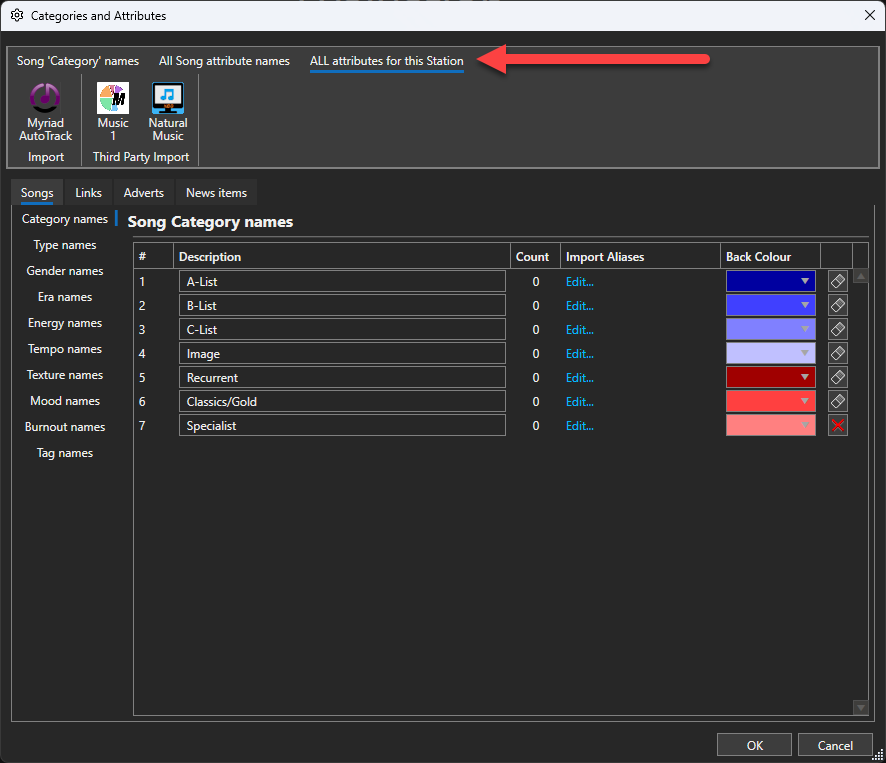
- Click on the Music 1 button on the ribbon.
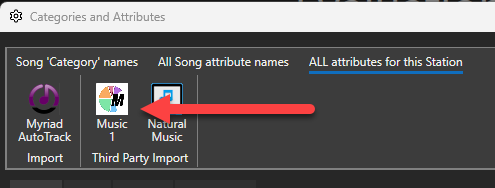
- Browse to the location of your Music 1 Database File and select it.
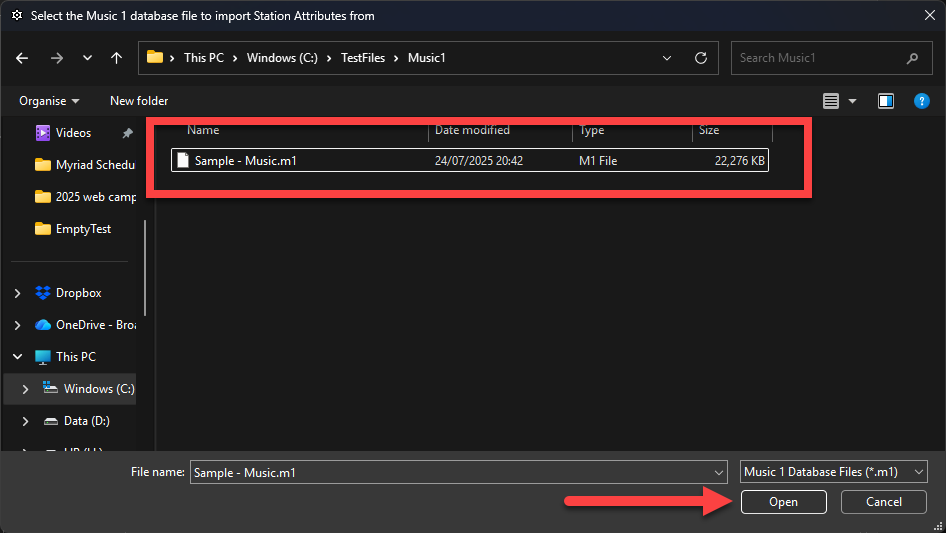
- The Song and Link Category and Attributes will be added to available list in Myriad Schedule.
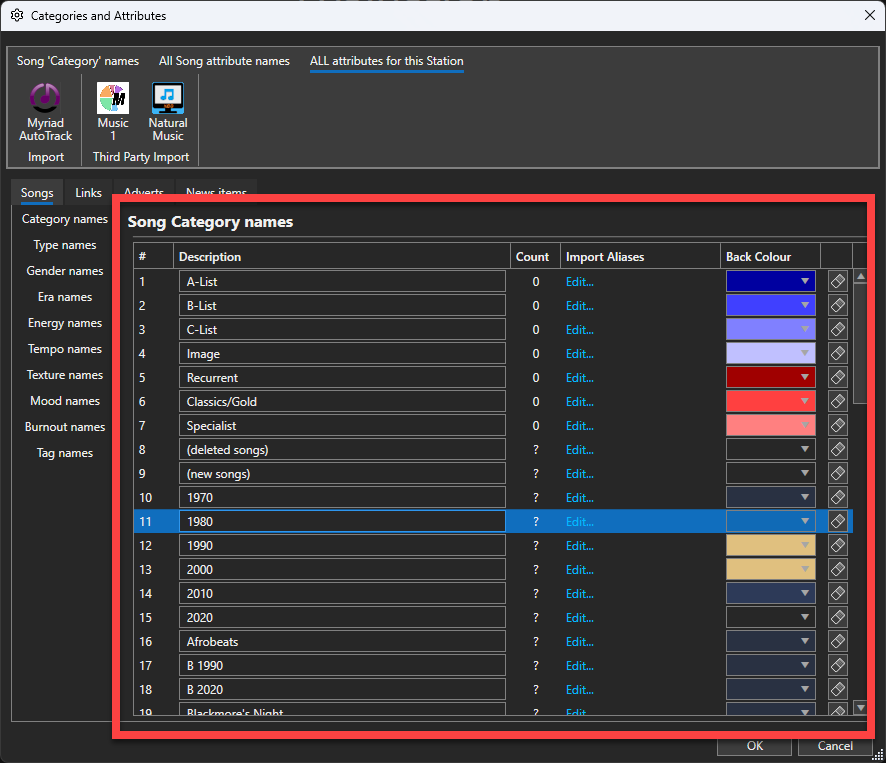
Import Wizard
Important - You need to of imported the Categories & Attribute using either the methods outlined above, before importing the audio metadata.
Myriad Schedule Pro users that are using the system for 3rd party playout only, can import audio metadata from Music 1 or Natural Music using the Import Wizard.
Please note that no audio is imported, just the metadata and audio reference for the 3rd party playout system.
- In the Import Wizard, click on the Import Other button and select Import from a Music 1 Database.
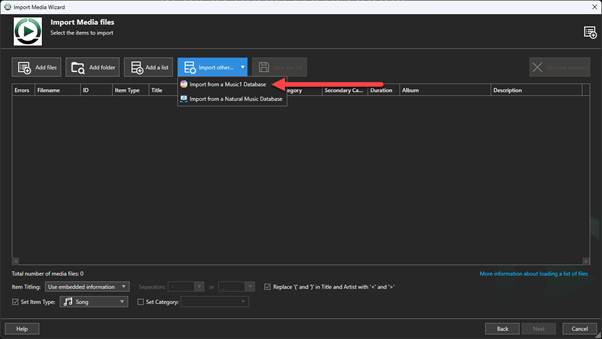
- Use the Browse button to browse and select your Music 1 Database file.
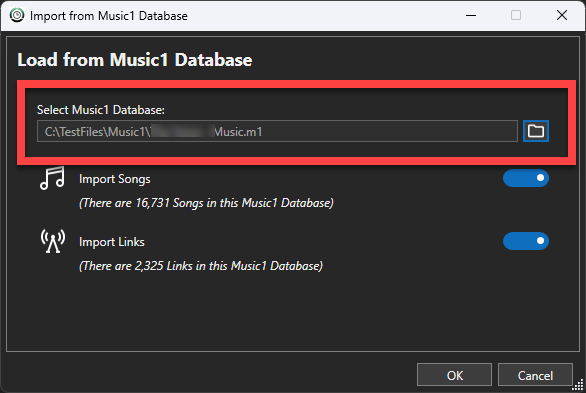
- Select whether to import Songs, Links or both, then click on OK.
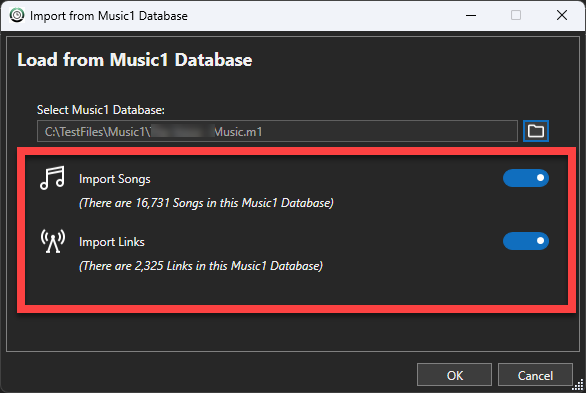
- The list if Songs & Links to be imported will be displayed in the files section. Check the data looks correct and then proceed with the rest of the Import Wizard process as normal.

Was this article helpful?
That’s Great!
Thank you for your feedback
Sorry! We couldn't be helpful
Thank you for your feedback
Feedback sent
We appreciate your effort and will try to fix the article