TABLE OF CONTENTS
- Importing New Release Songs
- Importing Back Catalogue Packages
- Importing Songs from I Like Music (ILM) via Promo Only
Promo Only is a music subscription service that provides a curated list of new release music from several key genres, as well as extensive back catalogue packages that can be purchased to complement your music library.
Broadcast Radio are not affiliated with Promo Only so you will need a separate subscription to access Promo Only services.
For more details visit - https://promoonly.uk/
This article is for guidance only, the Promo Only portal may change from time to time.
Importing New Release Songs
Promo Only currently offer the following subscription services for new releases:
- Chart Audio
- Latin Audio
- Country Audio
- Modern Rock Audio
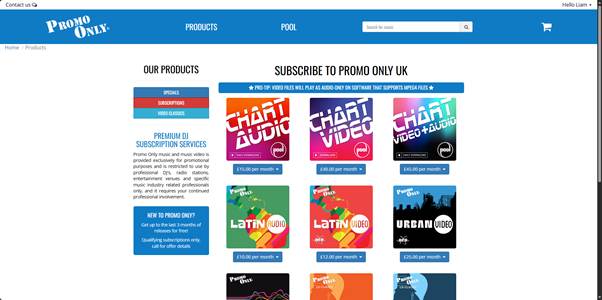
Each subscription includes daily new releases, often including multiple remixes and radio edits. Music downloaded from your subscription, is yours to keep even if you cancel your subscription in the future, making it an ideal source for new music and building your music library.
Once your Promo Only subscription is setup, you can start to import content into Myriad Playout using these steps.
- Visit https://promoonly.uk/ and use your Username & Password to login.
- Click on the Pool menu option. This will open the Promo Only download portal (called Pool) which you can use to browse and download content.
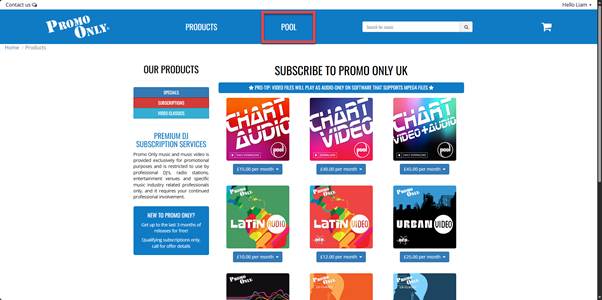
- Click on the ‘cog’ icon on the top right to edit the settings.
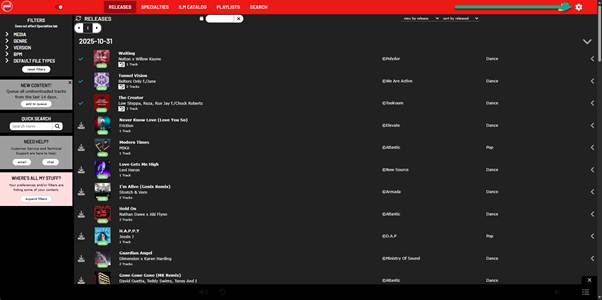
- Click on the Downloads option to edit the download settings.
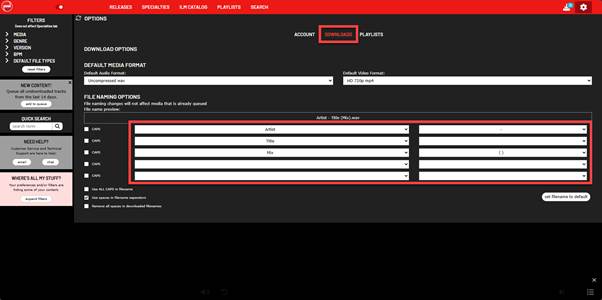
- The default filename format for audio is Artist – Title (Mix) but the default in Myriad is Title – Artist. We recommend changing the Promo Only format to match the default in Myriad.
Select Title in the first field, set the Separator to ‘-‘ and set the second field to Artist. You can remove the Mix setting from the third field.
If you wish, you can also change the download format but we recommend leaving it as the default uncompressed wav format.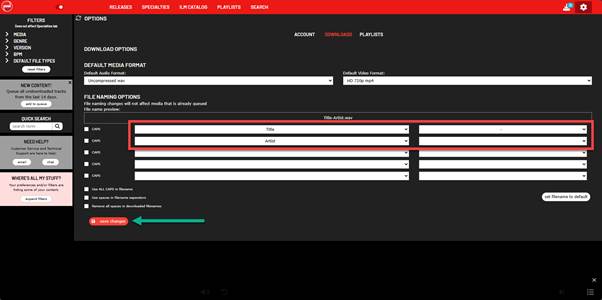
Click on Save Changes. - Click on the Releases tab to browse the Songs available to download within your subscription.
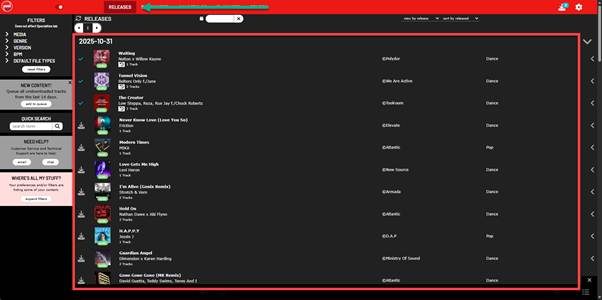
- Some Songs are listed as having multiple tracks. You can click on the Song to expand the details and see the available tracks.


In the example above, there is a ‘radio mix’ available. - Click on the Download icon for the Song you want to download.
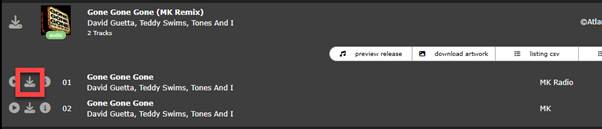
- The Song will be downloaded to your default Downloads folder.
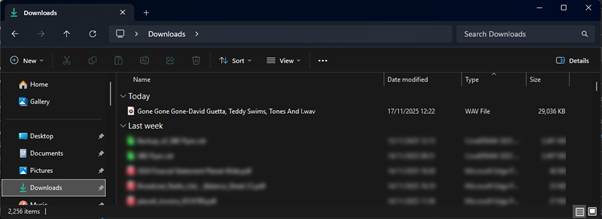
- Download additional Songs as required.
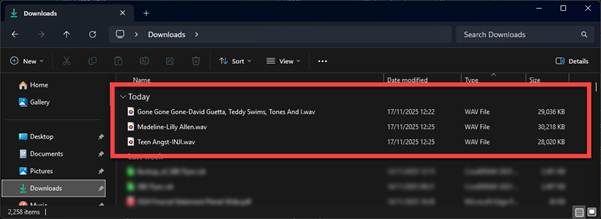
- You can now simply drag them onto the Media Wall in Myriad Playout or Myriad Schedule Pro to import them to the system.
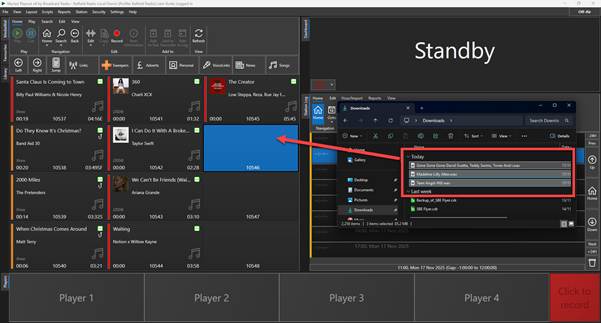
- Alternatively, you can use the Import Wizard to import the songs and set the Category at the same time. Remember to change the Item Titling option to Title – Artist – Description.
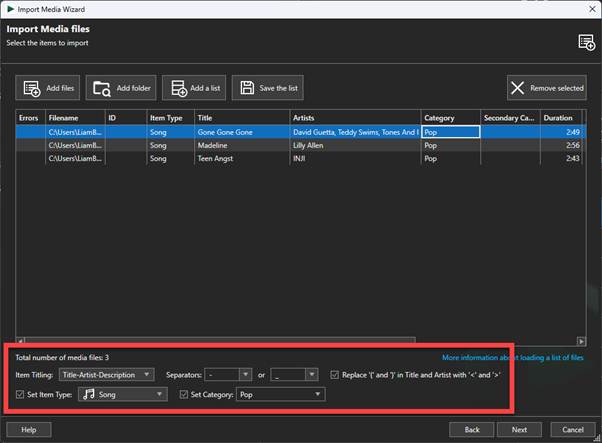
- Work your way through the rest of the steps in the Import Wizard to import the audio to Myriad Playout.
Importing Back Catalogue Packages
In addition to a new release service, Promo Only offers a wide range of back catalogue packages to allow you to build a new Media Library from scratch or fill gaps in your existing library.
The catch is that the back catalogue packages are only available as music videos, so to import them into Myriad Playout, we must introduce a conversion step to convert them from music videos to standard audio files.
The packages are arrange into collections such as:
- Best of the 20’s
- Best of the 10’s
- Best of the 00’s
- Best of Classic Rock etc
To browse the available collections visit - https://promoonly.uk/products/hot-video-classics
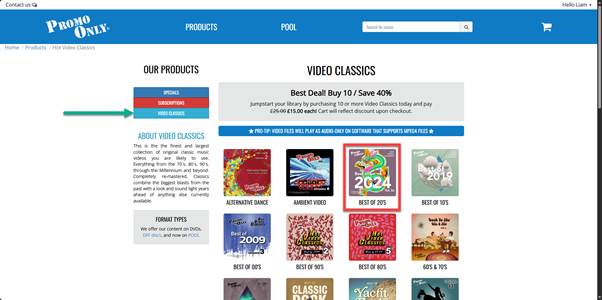
Click on a collection to see the available packages.
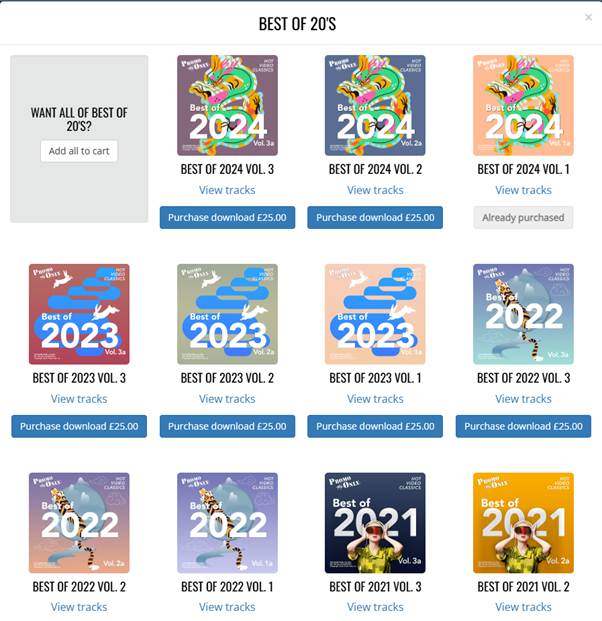
You can view the track list for each package. Select the packages you want and click on Purchase Download. Promo Only offer large discounts when you purchase multiple packages.
Once you have completed your purchase, your selected packages will be available to download from the Promo Only portal (called Pool).
To access, download, convert and import the songs, follow these steps:
- Visit https://promoonly.uk/ and use your Username & Password to login.
- Click on the Pool menu option. This will open the Promo Only download portal (called Pool) which you can use to browse and download content.
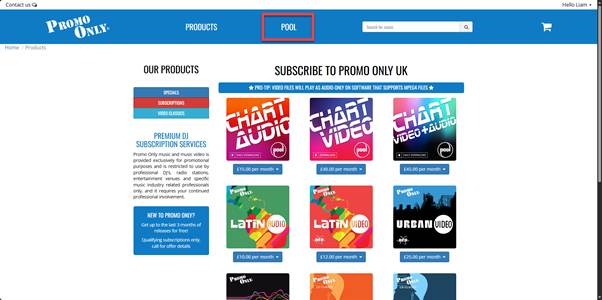
- Click on the Specialities tab.
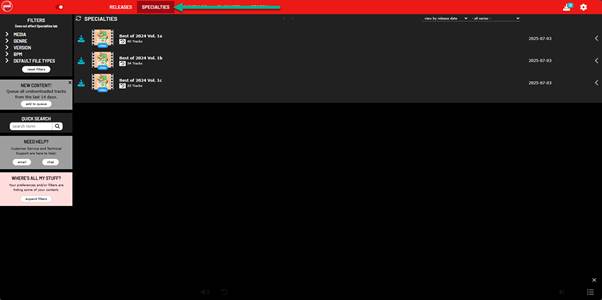
- Click on a package to view the contents.
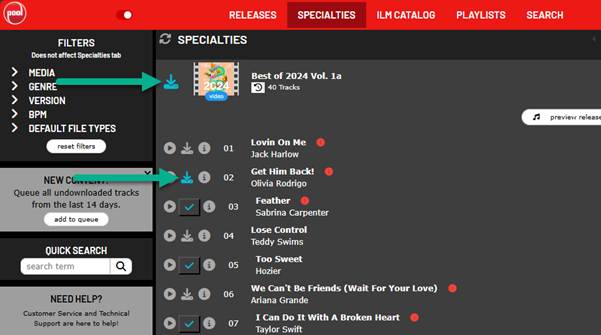
- Click on the Download button to the left of the Package Art to download all of the videos on the package, or click on the Download by the Song name button to download individual tracks.
- The video files will be downloaded to your default downloads folder.
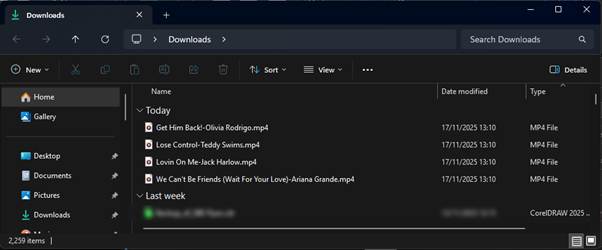
- These are MP4 video files which cannot be imported by Myriad Playout, so we will need to convert them using a free tool called VLC.
- Open the Microsoft Store on your PC and search for VLC.
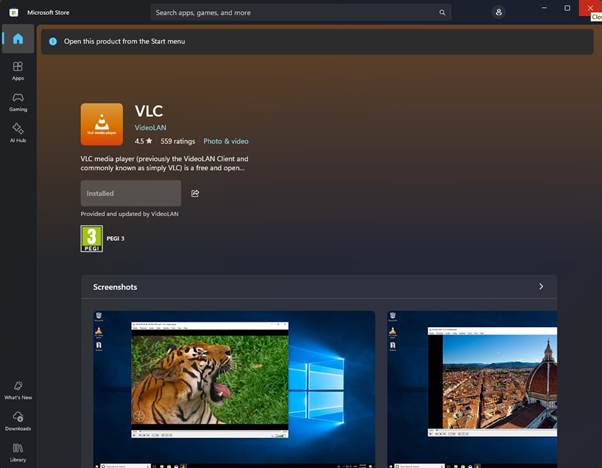
You can also download directly from the VLC website - https://www.videolan.org/?1 - Follow the on-screen instructions to install VLC.
- Once VLC is installed, launch the application.
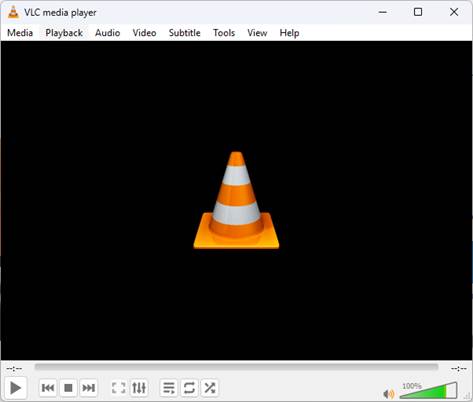
- Click on the Media Menu and select the Convert / Save option.
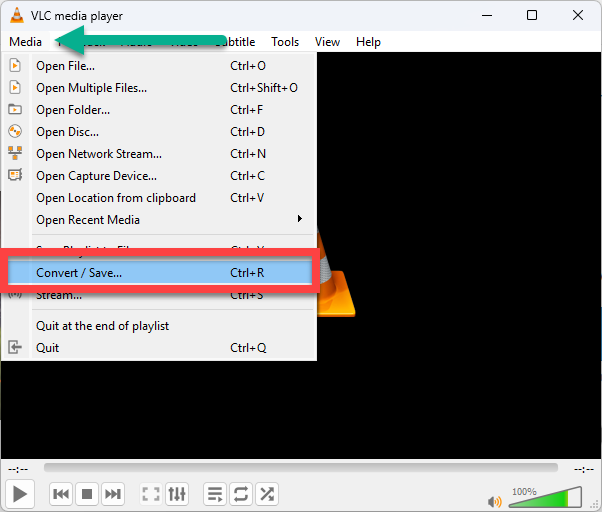
- Click on the Add button and select the video files you want to convert.
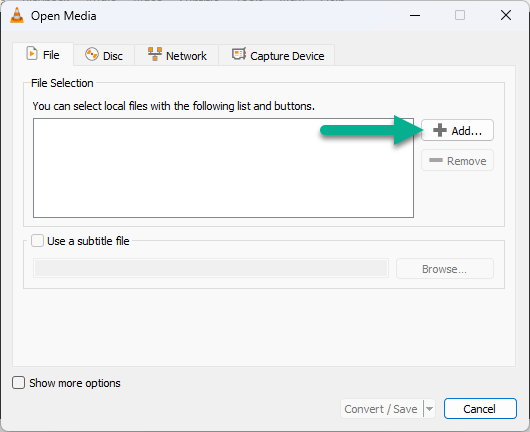
- Once you have selected all the files you want to convert, click on the Convert / Save button.
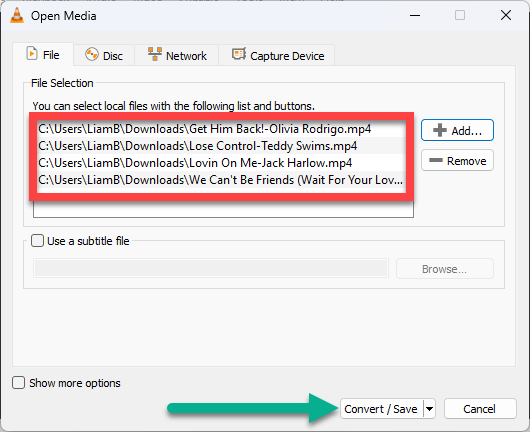
- In the Settings section, use the Profile drop down list to select Audio – CD. This will set the output format to uncompressed WAV files.
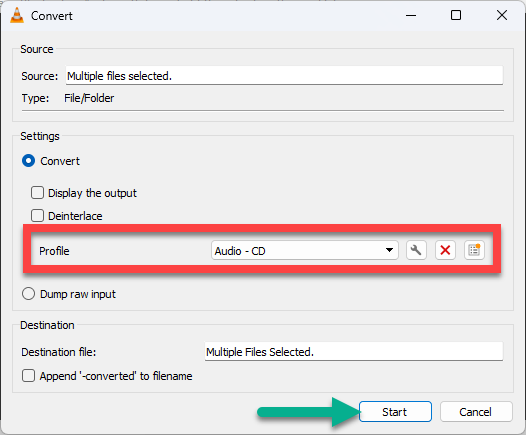
- Click the Start button. VLC will convert the video files into audio files.
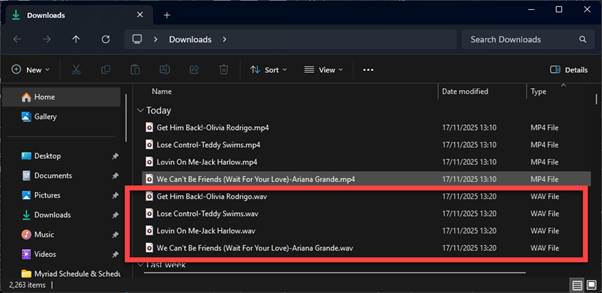
- You can now drag the converted audio files onto the Media Wall to import them.
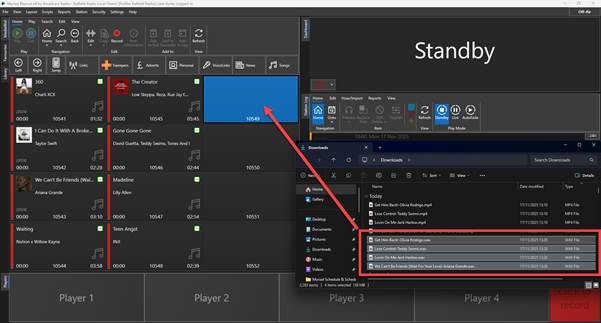
- Song Title and Artist will be extracted from the filename.
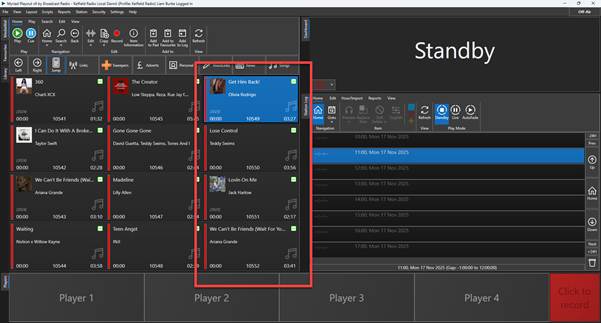
- Alternatively, you can use the Import Wizard (from right click menu) if you want a bit more control over the import process.
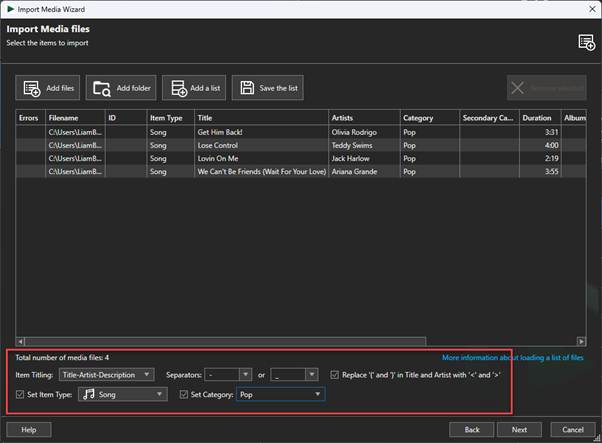
Importing Songs from I Like Music (ILM) via Promo Only
If the songs you are looking for are not included in any of the back catalogue packages, you can also purchase individual Songs from the ILM library via Promo Only Pool portal.
- Log into your Promo Only account and click on the Pool tab.
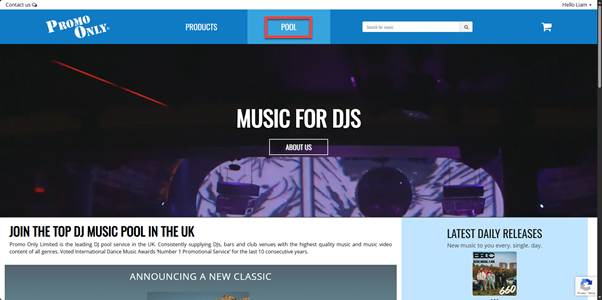
- Click on the ILM Catalogue tab.
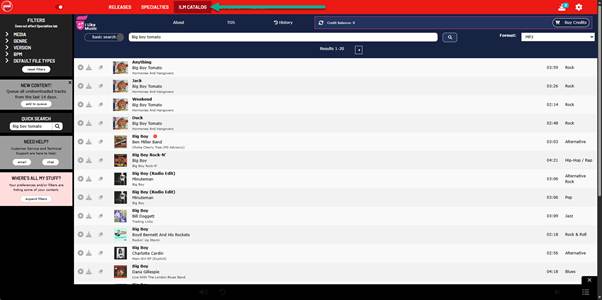
- Search for the Song you want.
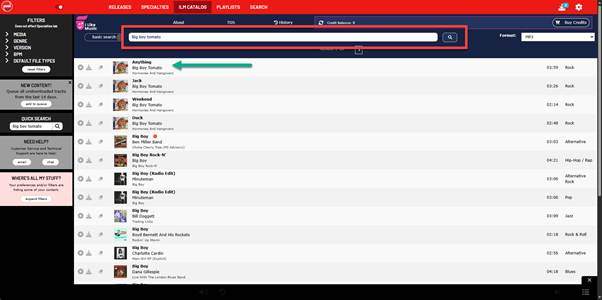
- Click on the Download button to download the Song.
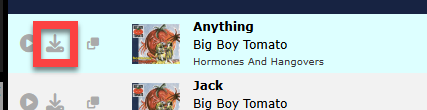
The Song will be downloaded to your default downloads location.
- Your credit balance will be reduced accordingly. You can purchase additional credits by clicking on the Buy Credit button.
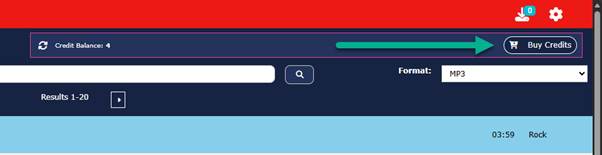
- Drag the file directly on to the Media Wall or use the Import Wizard to import it.
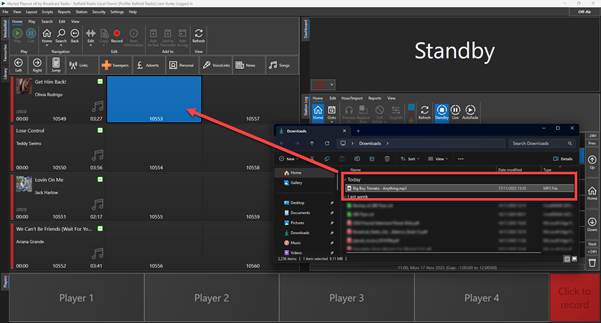
- The Song is now ready to play.
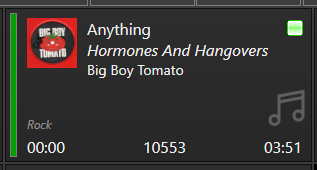
For more information on the Promo Only music subscription services visit - https://promoonly.uk/contact
Be sure to let them know where you heard about them!
Was this article helpful?
That’s Great!
Thank you for your feedback
Sorry! We couldn't be helpful
Thank you for your feedback
Feedback sent
We appreciate your effort and will try to fix the article