Classifying your media items using categories, attributes, and tags helps ensure smooth scheduling, clean programming, and better automation. These tools apply to all types of content — including songs, links, and adverts — and can be customized per item.
This article walks through how to apply these classifications using the Categorization Tab in the Media Item Edit Window.
? Categorizing a Song
To begin editing a song:
Select the song on the Media Wall
Click Edit
Switch to the Categorization tab

Depending on your system configuration, the screen may vary slightly, but all setups include:
✅ Primary and Secondary Categories
Select from dropdown menus
Used to organize content by genre, mood, or era (e.g., Pop, Classic Rock, Love Songs)
? Tags
Provide extra levels of classification
Example: A song might be tagged as “Love” and categorized under both Pop and Rock
Useful in scheduling rules, such as requiring at least one “Love” tag per hour
? Types, Genders, and Eras (Optional)
Available if you're using Myriad Schedule Plus
Tick boxes to mark songs as:
Type (e.g., Ballad, Upbeat)
Gender (e.g., Male Vocal, Female Vocal)
Era (e.g., 80s, 90s, 2000s)
Characteristics (Optional)
Defaults are Energy & Tempo but you can configure up to five characteristics
Use the sliders to set the level for the Characteristic.

Multi-Station Support
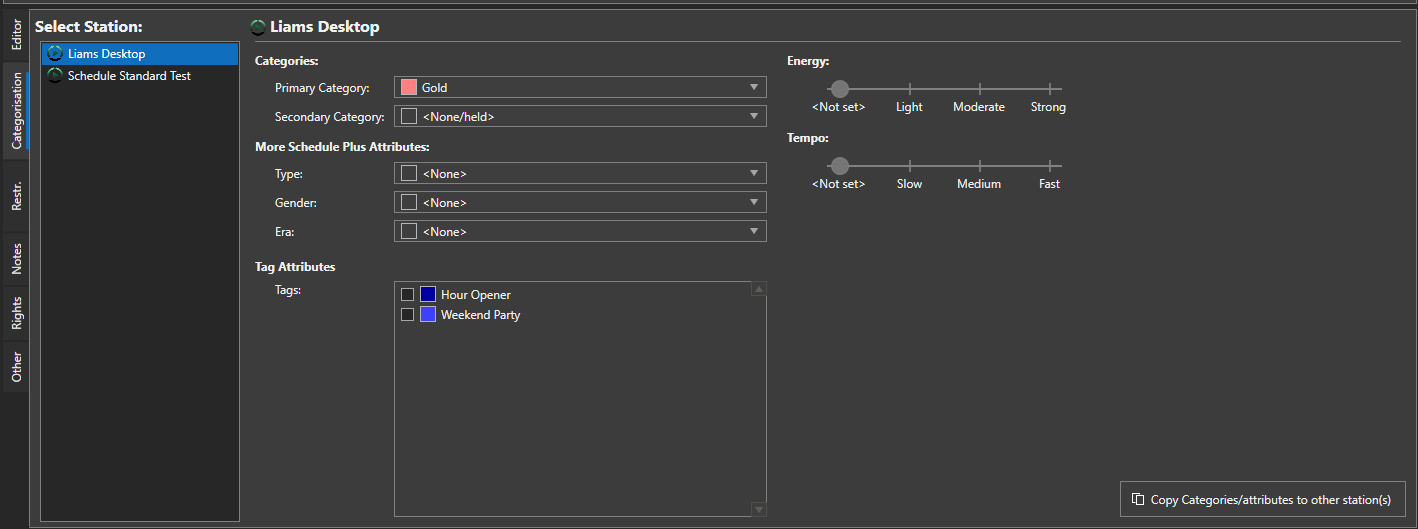
If you're running a multi-station setup, you'll see a selector to assign categorization per station
If not, this section is hidden, and you’ll assign categorization globally
Categorizing a Link
The same approach applies when editing a link item:

Set Primary/Secondary Categories
Optionally assign types, genders, and eras
Apply tags for further classification (e.g., Promo, Weather, Joke)
This helps schedule links contextually, such as placing weather links after news or promotional links before a specific song genre.
Categorizing an Advert
Adverts include some unique classification options tailored for commercial scheduling:
✅ Primary and Secondary Categories
Often used to determine placement within ad breaks
E.g., Group financial ads or local business ads into different segments
⚠️ Collision Tags
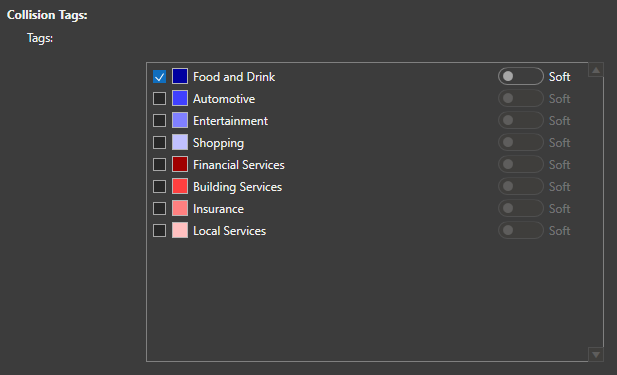
Replaces standard tags for adverts
Used to prevent similar adverts from playing back-to-back
Examples:
A McDonald’s ad and a Burger King ad could both use a "Restaurant" collision tag
This signals the scheduler to space them apart
Collision Strength Settings:
Soft Collision: System will try to separate ads but may allow back-to-back placement if necessary
Hard Collision: System will strictly prevent back-to-back placement, even if it limits ad fill options
✅ Summary
Using Myriad’s categorization features, you can:
Organize songs, links, and ads for smarter scheduling
Use tags and attributes to drive creative clock rules
Ensure brand safety and separation using collision tags for adverts
These classification tools are key to optimizing both your automation and your listener experience.
Watch The Video
Was this article helpful?
That’s Great!
Thank you for your feedback
Sorry! We couldn't be helpful
Thank you for your feedback
Feedback sent
We appreciate your effort and will try to fix the article