Favorites in Myriad Playout 6 are shortcuts to media items on the Media Wall that give presenters and producers instant access to their most-used content. They’re ideal for jingles, sweepers, voice drops, sound effects, and more.
This article covers how to manage favorite sets, assign media items, and configure playback behavior.
? Where to Find Favorites
The Favorites tab is included in most dynamic layouts in Myriad. You’ll typically find it docked in the lower section of the screen, but it can also appear in other areas depending on your setup.
Favorites are grouped into sets
You can toggle between Personal and Shared favorite sets
Each set can display a custom number of favorite slots
? Assigning Media Items to Favorites
You can assign any visible media item to a favorite slot using the following methods:
? Drag and Drop
From the Log, Media Wall, or Library tabs directly into the Favorites grid
If you drag an item onto the Favorites tab, the tab will automatically become active
? Media Browser 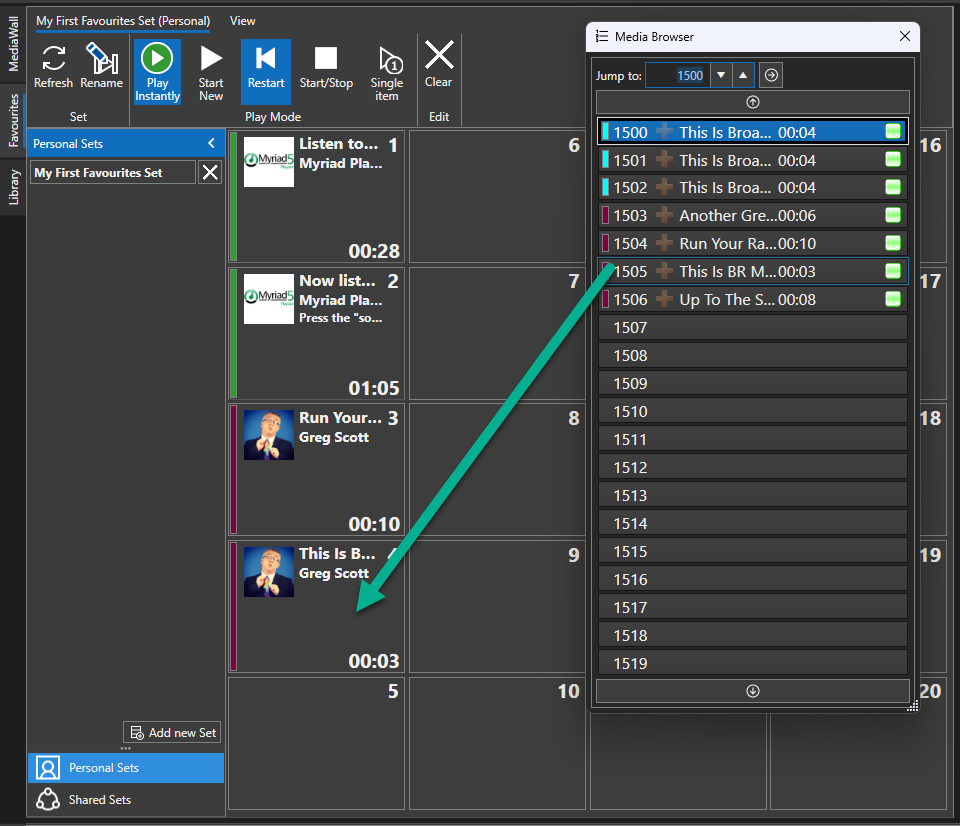
Open from the View menu
Acts as a mini Media Wall for drag-and-drop assignment
? Right-Click or Ribbon Buttons
Use right-click > Add to Favorite

Highlight an item on the Media Wall and press Ctrl+Shift+F on your keyboard.
Or click the Add to Favorite button on the ribbon while a media item is selected
? Creating and Naming a Favorite Set
Select Personal or Shared on the left panel

Click Add New Set

Rename the set using the Rename Set button on the ribbon

You can switch between sets anytime based on your needs or workflow.
? Clearing a Favorite Slot
Click Clear on the Favorites ribbon

Click the favorite you want to clear

Repeat as necessary
? Playback Modes for Favorites

Myriad offers five playback modes, each affecting how favorites behave when clicked:
| Mode | Behavior |
|---|---|
| Play Instantly | Toggles whether Favourites play instantly when triggered, or cue into a Media Player |
| Start New | Starts a new instance in a different media player each time |
| Restart | Restarts the same item from the beginning if triggered again |
| Start/Stop | Toggles playback on and off by clicking the same favorite |
| Single Item | Only one favorite plays at a time — triggers will fade out the current item and start the next |
Example Use Cases:
Use Start New for overlapping FX or stingers
Use Restart for rapid-fire repeats of a jingle
Use Start/Stop for toggling beds or loops
Use Single Item to keep a clean sound bed rotation
⚙️ Customizing Favorite Layouts

In the View tab, you can:
Choose how many favorites appear in a set by adjusting the number of rows and columns
Toggle the display of images
Adjust layout per user or per workstation
Choose whether to fill the background with the Media Item colour
These settings are personal and can be tailored to match your broadcasting workflow.
✅ Summary
Favorites in Myriad Playout 6 give you fast, flexible access to your most-used media items. With support for multiple media types and playback modes, they are a must-use tool for live-assist presenters and producers.
Assign any media item with a simple drag and drop
Use personal or shared favorite sets
Customize how favorites behave during playback
Instantly trigger content with one click or compatible hotkeys
Watch The Video
Was this article helpful?
That’s Great!
Thank you for your feedback
Sorry! We couldn't be helpful
Thank you for your feedback
Feedback sent
We appreciate your effort and will try to fix the article